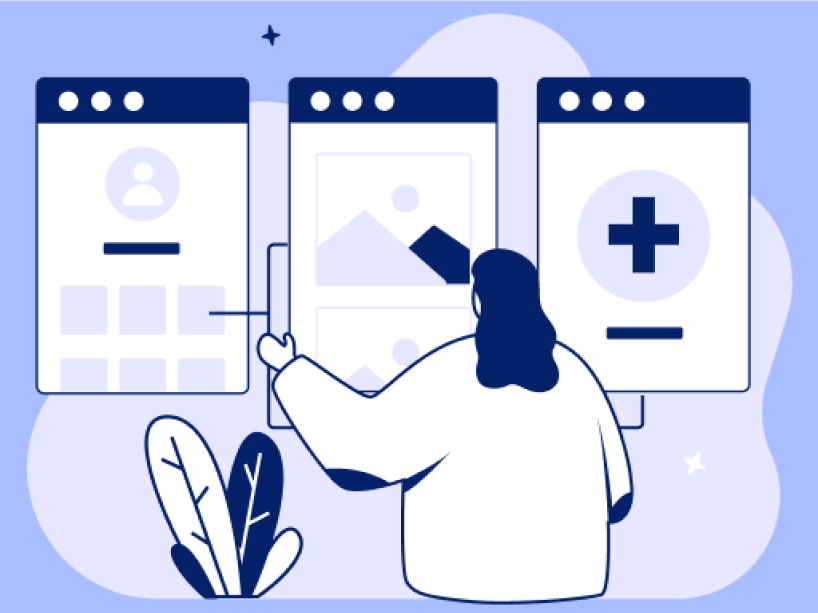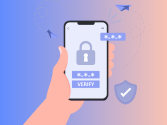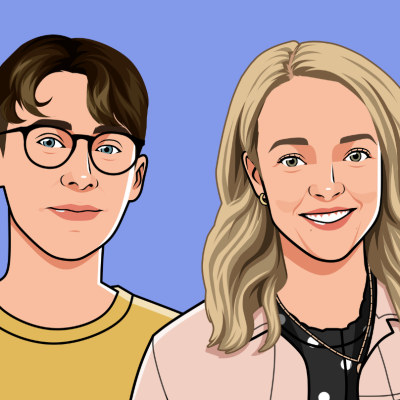Resource pack
Protecting yourself from online scams and fraud
Thanks for taking part in the ‘Protect yourself against online scams and fraud’ course. You learned how to stay safe online with practical tips to avoid online scams and protect your personal information.


“Hopefully you’ve got a better understanding now of how to keep yourself safe online, but if you need a little refresher you can find course highlights below as well as some handy hints and tips!”


What we covered
- How to spot and avoid online scams
- How to tell if a link is safe or malicious
- How to report a scam
You’ll find some helpful reading below under Further Reading. Just click on the “+” sign to expand each section.


It’s important to take away as much information and learning from this as possible, so we’ve included some additional links and videos below

What we learned
- Be healthily sceptical
- Watch out for Authority, Urgency, and Emotion when identifying scam messages
- Look at links before you click on them.
- Report suspicious messages to the National Cyber Centre Centre by forwarding emails to report@phishing.gov.uk
It’s important to take away as much information and learning from this as possible, so we’ve included some additional links and videos below

Hints and tips
Hints and tips
-
Checklist for spotting a scam
Authority: Is the message claiming to be from someone official? For example, your bank, doctor, a solicitor, or a government department. Criminals often pretend to be important people or organisations to trick you into doing what they want.
Urgency: Are you told you have a limited time to respond (such as ‘within 24 hours’ or ‘immediately’)? Criminals often threaten you with fines or other negative consequences.
Emotion: Does the message make you panic, fearful, hopeful or curious? Criminals often use threatening language, make false claims of support, or tease you into wanting to find out more.
If you have any doubts about a message, contact the organisation directly. Don’t use the numbers or address in the message – use the details from their official website.
-
How to report a scam email
Forward scam emails to report@phishing.gov.uk
-
How to report a scam text message
Forward scam text messages to 7726
iPhone or iPad: How to forward a text message:
- Take a note of the number that sent you the message.
- Press and hold on the message bubble.
- Tap More.
- Select the message or messages you want to forward.
- Tap the arrow on the bottom right of your screen.
- Input 7726 and send.
Android: How to forward a text message:
- Take a note of the number that sent you the message.
- Enter the conversation then press and hold on the message bubble.
- Tap on the three vertical dots on the top right of your screen.
- Tap Forward.
- Input 7726 and send
-
What to do if you have been scammed or defrauded
If you think you have been scammed or defrauded:
- Stop communicating with the scammer
- Call Police Scotland on 101 and ask to report a scam
- Contact your bank and let them know
If you think someone is trying to trick you into handing over money or personal details – stop, hang up and call 159 to speak directly to your bank
-
Checking if links are safe or malicious
The HTTPS (and padlock) is important when typing in confidential or personal information, but it’s not enough to tell you if the website is genuine. Pay attention to the domain name in emails and website addresses.
Domain names are part of the web address that uniquely identifies a website. This is the section immediately before the .com or .co.uk
Examples
- https://www.bbc.co.uk/iplayer
- https://www.amazon.co.uk/gp/bestsellers/
Misleading examples (watch for unusual characters or symbol)
- https://www.amazon.secure-signin.com
- https://www.delivery-status.com/parcelforce
Same applies for email addresses
- info@members.netflix.com
- email@service.marksandspencer.com
- paypal@mail.paypal.co.uk
Misleading examples
- customerservice@natwestsecure.com
- payment@paypal-money.co.uk
Avoid clicking on links directly from emails. Before clicking on a link, hover your mouse pointer over it to view the link in the browser’s status bar or tooltip. This allows you to see the actual destination link without clicking. If the displayed link differs from the one shown in the text or email, it could be a scam.
Security Tip: Manually type the website address into your browser or use bookmarks for websites you visit frequently.
-
Block or filter unknown senders on your phone
Reduce the number of unwanted messages you receive on your phone.
You can prevent unknown senders from texting you directly. Their messages are filtered to another folder, and you don’t get notified about them.
For iPhone users
- Go to Settings
- Messages
- Scroll to Message filtering
- Turn on Filter Unknown Senders
Note: You canʼt open any links sent by an unknown sender until you make them a known sender — by adding them to your contacts or replying to the message.
For Android users
- Open the Messages app
- Use the three dots to open settings
- Select Spam protection (You’ll only find “Spam protection” if it’s available on your device.)
- Turn on Enable spam protection
You may choose to block contacts. When you block a specific contact or phone number, messages from that person or number aren’t delivered.
-
Securing your accounts
- Choose strong passwords made up for three random words and safely store your passwords
- Turn on 2 factor authentication / 2-Step Verification for your accounts
- Install the latest software and app updates
- Check if your email address has been involved in a data breach
-
Alternative formats for online security and security messaging
National Cyber Security Centre’s advice translated into accessible formats and languages. This includes Easy Read and other accessible formats, BSL clips, and community languages.
Helpful resources
Some more things to check out
Check out these websites for learning more
Video tutorials
Here are some videos you may find useful
Did you enjoy the course?
Let us know or share some of the information below with your friends and colleagues online.
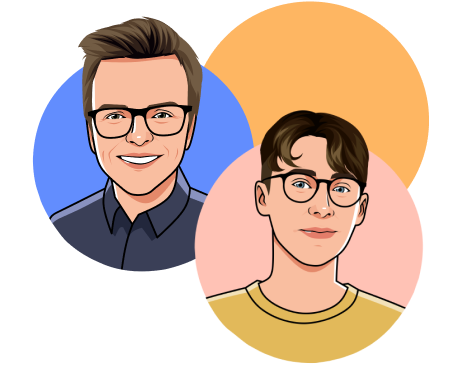
A little about us
Digital Skills Education offer interactive training and workshops that bring digital skills to life, for people of all ages and abilities.
Our collection of courses offer hands-on workshops and training on all things digital. Everything from boosting your confidence using computers, to helping you improve your personal cyber security, to being creative with cutting edge tech.
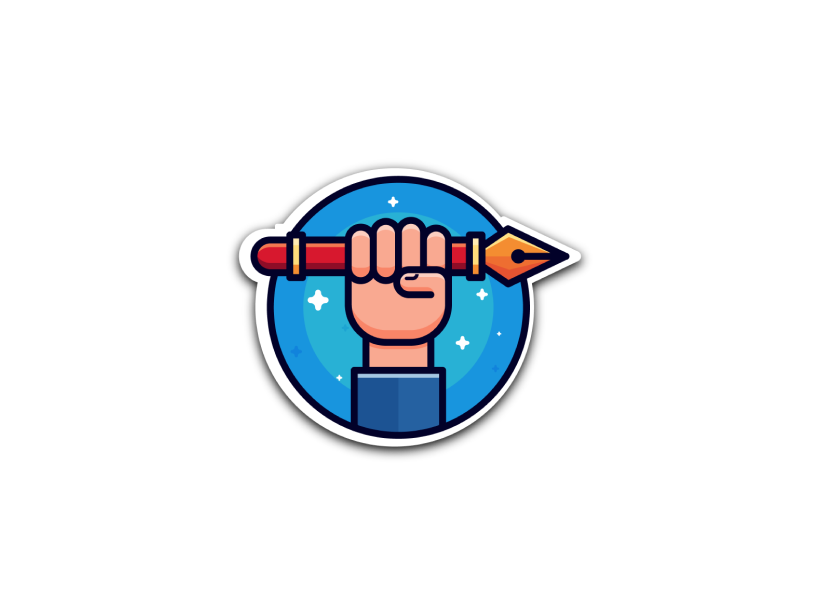

Share your progress
Digital Skills Education offer interactive training and workshops that bring digital skills to life, for people of all ages and abilities.

If you liked this course, you might also like…
We’ll show you the best apps and features to keep your accounts protected.
Protecting your online accounts