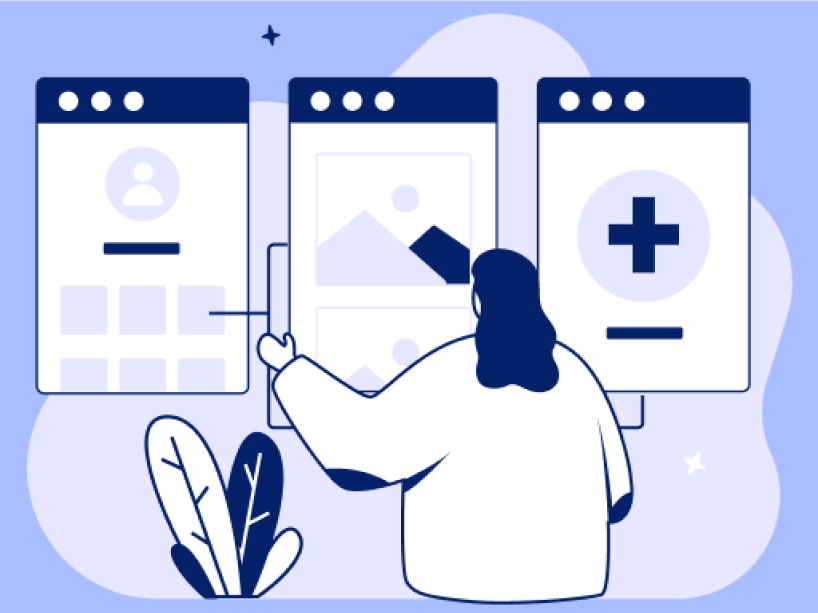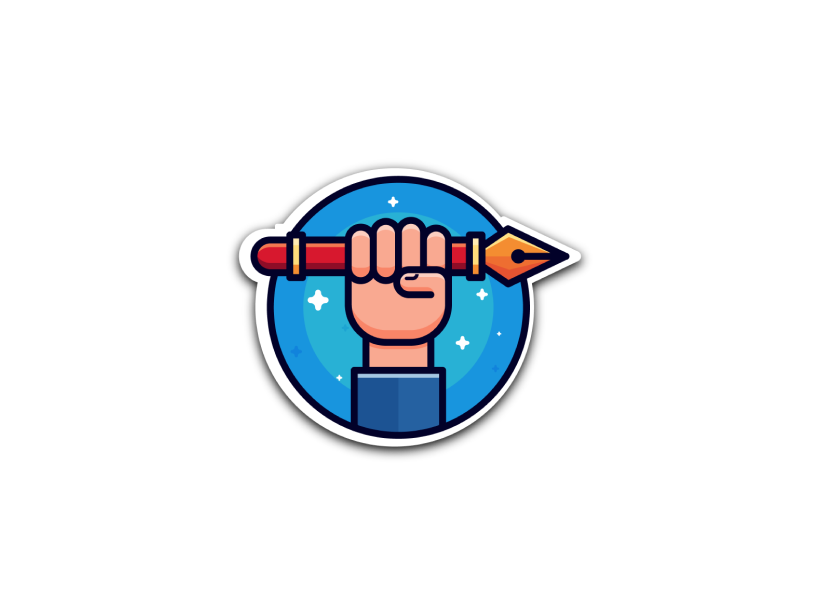Resource pack
Exploring digital tools
Thanks for taking part in the course.
We’ve created this resource pack to remind you about the topics we covered, and to help you keep learning at your own pace. We’ve included some of the videos and tips from the course, as well as further reading for you to explore.


“I hope you enjoyed the course and found it informative and useful. If you need a little refresher you can find course highlights below as well as some handy hints and tips!”
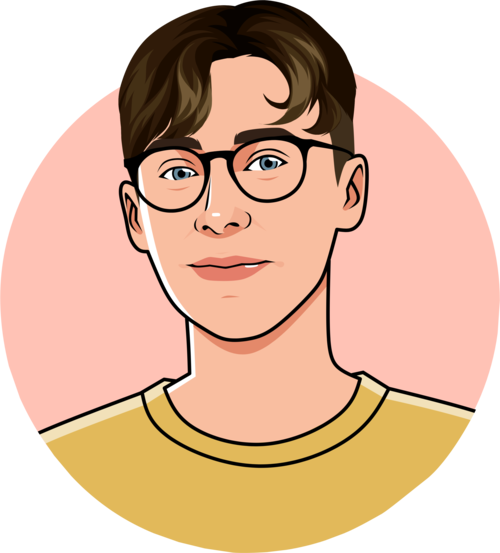

What we covered
- Tools for literacy and writing
- Tools for testing learning, gathering feedback, and pupil voice
- Tools for maths and numeracy
- Tools for being creative
You’ll find some helpful reading below under Further Reading. Just click on the “+” sign to expand each section.


We found other resources you might find interesting, I’ve added the links and videos below


What we learned
Tools that you can use in your classroom
We found other resources you might find interesting, I’ve added the links and videos below


Tools for literacy and writing
Tools for literacy and writing
-
Reading support tools
Immersive Reader (Microsoft Word & Edge) Support reading and writing by using Immersive Reader to customise how word documents appear while you read and edit. Immersive Reader provides options for a comfortable and easy to process experience by allowing you to listen to the text read aloud or adjust how text appears by modifying spacing, colour and more. This is a feature that is built into Microsoft Word. Immersive Reader
Read Aloud in Microsoft Edge
Read Aloud is a simple but powerful tool that reads the text of a web page audibly. Select Read Aloud from the Immersive Reader toolbar.Microsoft Reading Coach is a free tool that provides personalized, engaging, consistent and independent reading fluency practice.
Speak is a built-in feature of Word, Outlook, PowerPoint, and OneNote. You can use Speak to have text read aloud in the language of your version of Office.
Orato is another free text reader which can be installed on to your computer or run from a USB pen drive for portable use.
The C-Pen Reader is a portable, pocket-sized device that reads text out aloud. C-Pen
Giglets: An accessible and engaging platform of curriculum-aligned online literacy resources and multilingual texts, for children aged 3-14. Giglets
Lexia
Structured literacy software that develops reading skills through personalised learning LexiaOpenDyslexic is a type of font designed specifically to make reading easier for people with dyslexia. The letters in OpenDyslexic are heavier at the bottom, which can help prevent the letters from appearing to jumble together or flip around. This weighting makes it easier for some readers to distinguish individual letters and stay oriented on the line of text. When you’re teaching, you might use OpenDyslexic in classroom materials like worksheets, presentations, and handouts. It can also be installed on pupils devices. The font is open source, and free to download.
-
Writing and grammar support
Read&Write is a literacy support tool that offers help with everyday tasks like reading text out loud, understanding unfamiliar words, researching assignments and proofing written work.
This tool is useful for dyslexic learners and children who face barriers with reading and writing, as it allows them to access all curricular areas without needing 1-to-1 support from an adult. Read&Write
Hemingway App makes your writing bold and clear. https://hemingwayapp.com/
Grammarly supports spelling, punctuation, and sentence structure https://www.grammarly.com/
Microsoft Editor Microsoft Editor (built into Word and Outlook) is an AI-powered writing assistant that checks for and suggests corrections for spelling, grammar, and style in your writing.
Clicker is a writing solution for the primary classroom. Clicker
-
Voice, speech, and listening tools
Dictation / Voice typing (Microsoft 365) With voice typing, you can enter text on your PC by speaking. The Dictation feature lets you use your voice to write in Microsoft 365 with a microphone and a stable internet connection. As well as dictating your content, you can speak commands to add punctuation, navigate around the page, and enter special characters.
Scottish Digital Voices CALL Scotland have created a set of synthetic Scottish voices that can be used by text-to-speech apps. The voices can be used with most Windows and MacOS ‘text-to-speech’ programs (text readers) and communication aids.
Speechify Reads text aloud to support proofreading and comprehension https://speechify.com/
-
Translation and visual text tools
Google Lens is a set of vision-based computing capabilities that can understand what you’re looking at and use that information to copy or translate text, identify plants and animals, explore locales or menus, discover products, find visually similar images and take other useful actions. Google Lens
Google Translate Translate text, documents, and websites instantly.
-
Smart tools for the neurodivergent
Goblin tools is a collection of small, simple, single-task tools, mostly designed to help neurodivergent people with tasks they find overwhelming or difficult.
Tools include
- A Magic To Do list that automatically breaks down tasks into steps
- The Formalizer that transforms your language to be more formal, sociable, concise, or many other options
- The Judge that helps with interpreting tone
- The Estimator that can guess at a timeframe for an activity
- The Compiler to take entire brain dumps and turn them into actionable tasks
- The Chef, who turns a description of what ingredients and tools you have in your kitchen into a real recipe
Tools for maths and numeracy
Tools for maths and numeracy
-
Graphing, visualisation, and modelling tools
Demos Explore maths with a beautiful, free online graphing calculator. Desmos
GeogGebra is another graphing calculator. GeoGebra
Mathigon An interactive, story-based maths platform combining visual explanations, puzzles, and games to help students explore mathematical ideas deeply
Maths Bot Hundreds of free manipulatives, models, tools, and activities to aid the teaching of mathematics.
Vinos Visual Numbers These activities provide interactive animated graphics to explain various concepts.
-
Maths based interactive games
Sumdog Build maths fluency through games-based practice.
Hit the Button Hit the Button is an interactive maths game with quick fire questions on number bonds, times tables, doubling and halving, multiples, division facts and square numbers. The games, which are against the clock, challenge and develop mental maths skills. An untimed, practise mode is available in our Hit the Button app along with lots more extra features.
The activities can be matched to appropriate mathematical ability. Regular use of Hit the Button can help students to sharpen their recall of vital number facts in a fun way and learning multiplication tables need not be boring.
Daily 10 is a primary maths resource for primary teachers which covers addition, subtraction, ordering, partitioning, digit values (place value), rounding, multiplication, division, doubles, halves and fractions. It has been designed primarily for use on an interactive whiteboard. The aim is to help teachers deliver 10 maths questions many which can be used for mental maths practise. Daily 10
Sets of questions can be timed or untimed and the activities are ideal for starter and plenary sessions.
Polymath is a collaborative maths game with personalised questions for each student. Polymath
-
Learning and tutoring platforms
Khan Academy Learn for free about math, art, computer programming, economics, physics, chemistry, biology, medicine, finance, history, and more.
Micosoft Maths tools
- Excel supports numeracy through formulas, data analysis, and AI-assisted predictions https://excel.cloud.microsoft/en-gb/
- Math Assistant in OneNote can help you solve math problems – whether you need a quick answer or want to learn step-by-step, it’s your personal tutor and problem-solver in one.
- Math Progress streamlines assignment creation and provides student performance insights to help educators identify course trends at the individual or class level. And it’s easy to keep students on track by addressing mistakes or common misconceptions to accelerate learning. https://mathsolver.microsoft.com/
-
Tools for neurodiverse and supportive learning
DysCalculator Dyscalculia is a neurodiverse learning difficulty that affects a person’s ability to understand, remember, and manipulate numbers and mathematical concepts.
DysCalculator aims to remove complexity from tasks involving maths by understanding and anticipating how the user uses the technology. Instructions on how to use.
Photomath Step-by-step solutions for math problems. It solves handwritten or printed maths problems instantly and provides step-by-step visual explanations – ideal for visual learners. https://photomath.com/
-
Measurement and 3D design tools
iOS Measure The Measure app uses augmented reality (AR) technology to turn your device into a tape measure. You can gauge the size of objects, automatically detect the dimensions of rectangular objects, and save a photo of the measurement.
- iOS Measure
- Open the Measure app, then follow any onscreen instructions that ask you to move your device around. This gives your device a frame of reference for the object you’re measuring and the surface it’s on. Keep moving your device until a circle with a dot in the centre appears.
- Move your device so that the dot is over the starting point of your measurement, then tap the Add button.
- Move your device slowly until the dot is over the ending point of your measurement, then tap the Add button.
Tinkercad is a free, easy-to-use app for 3D design and modelling, it’s CAD (Computer Aided Design) package.
Tools for comprehension and understanding
Tools for comprehension and understanding
-
Twinkl symbols app
Communication boards and visual tools to aid communication for individuals who have special educational and/or speech, language and communication needs. It has thousands of professionally-designed and illustrated symbols, and over 100 templates to help you create custom boards and books, it facilitates communication and empowers users to participate, make choices, comment, and ask and answer questions – all completely free.
-
Short video tutorials
You can create short video tutorials that includes voice-to-caption instructions. By turning on the assistive touch button, leaners can see exactly where you are touching the screen.
It helps learners study at their own pace and breaks down the content into manageable sections. This is a good approach for visual tutorials.
Tools you can use
-
Explaining concepts using Microsoft Copilot
Microsoft Copilot is AI-powered assistant designed to help you with a variety of tasks. Whether you need information, support with productivity, or just want to have a conversation. It can helps with things like:
- Answering questions and providing information
- Assisting with scheduling and reminders
- Offering recommendations and advice
- Helping with writing and editing tasks
- Engaging in meaningful conversations
It can make mistakes, so it’s worth checking the information.
-
Create an audio summary
NotebookLM is an AI-powered tool designed to assist with note-taking and learning.
You can upload lesson materials or study notes, and have two AI hosts summarise key points, make connections between ideas, and present the content in a conversational and engaging format. It’s like having a mini audio lecture ready to go.
Tools for testing learning, gathering feedback, and pupil voice
Tools for testing learning, gathering feedback, and pupil voice
-
Tools to test learning
Kahoot! is a game-based learning platform that brings engagement and fun to 1+ billion players every year at school, at work, and at home. Kahoot!
Booklet Teacher picks a question set and a unique game mode, players will answer questions to help them win. Blooket
Plickers A quick-assessment tool that uses printed response cards instead of devices. Plickers
Quizlet makes AI-powered learning tools that let you study anything. Quizlet
-
Gathering feedback and ideas
Mentimeter An interactive presentation platform for polls, quizzes, and word clouds that capture instant feedback and opinions from your class. Mentimeter
Classroom Screen An online whiteboard that helps keep your classroom on task. Classroom Screen
Padlet Make beautiful boards to collect, organize, and present anything. Padlet
-
Capturing pupil voice and reflections
Microsoft Reflect helps you create impactful check-ins to gain insights into your learners’ well-being and build a happier and healthier learning community, all through one easy-to-use app.
Reflect in Teams is pre-installed and available for free in every class and staff team, offering a simple way to conduct check-ins with your students and colleagues.
Screencastify A Chrome-based screen recorder for capturing lessons, giving feedback, or allowing pupils to record and explain their own learning. Screencastify
-
Chat GPT
ChatGPT is a generative AI system that specialises in generating text. It is trained on a wide range of text from the internet. It can make mistakes, so it’s worth checking the information.
You give ChatGPT a prompt and it generates new text based on that prompt.
Prompt to try
Create a quiz based on your own lesson
“Here is a transcript of my lesson. I want you to create 5 multiple choice quiz based questions I could ask the class to help test their learning of the subject. Make this quiz suitable for beginners, for a class of 12 year olds. [Add transcript of lesson].”
Getting ideas and inspiration for lesson plans
“I’m running a lesson fro 10 year olds about Newton’s Third Law. Can you suggest experiments that take no more than 15 minutes each that demonstrate the physics involved. For each experiment please detail any materials required, and clear step-by-step instructions that I can follow as a teacher.”
Creating very specific examples or sample data
“Give me 5 examples of sentences that use a verb incorrectly.”
“I am preparing a maths lesson for 9 year olds. I want to test their numeracy skills. Create a menu for a café with prices in £s. Then give me 6 questions that let them practice addition, subtraction, multiplication, and division. The questions must be in the form of a story.”
Helping learning prepare for a task, and reflect on their learning
“Provide simple criteria for evaluating show-and-tell presentation about Recycling for class of 12 year olds. Write this criteria in a format suitable for 12 year olds. Indicate how many points each category is worth.”
“Write three reflective questions for pupils to consider after their recent trip to Stirling Castle. In class they’ve been studying the challenges historic properties and monuments face today and what organisation might to do protect them.”
Giving whole class feedback
“I want you to write some class feedback from my Drama class. They have been rehearsing a scene from The Crucible. Here are their notes and names, write short feedback that gives general feedback that everyone as a class can improve on. [Insert data]”.
Tools for being creative
Tools for being creative
-
Creating music and sound
Chrome Music Lab is a website that makes learning music more accessible through fun, hands-on experiments. Chrome Music Lab Try out the shared piano, rhythm and kandinsky.
Blog Opera Create your own Machine Learning powered opera song.
Opera singers use their voices as expressive and beautiful musical instruments. This experiment pays tribute to those voices, as musical instruments anyone can learn how to play. Play four opera voices in real time. No singing skills required! Blob opera
Riffusion An AI-powered music generator that composes original tunes from written text prompts – great for experimenting with rhythm and style. Riffusion
Bongo Cat A lighthearted, interactive app that lets younger learners explore and play along with different instrumental sounds. Bongo cat
-
Creating visual and digital art
Scribble Diffusion is a powerful Artificial Intelligence (AI) tool that turns sketches into refined image. Encourages creativity and experimentation with visual ideas.
Microsoft Co-Pilot Generate high-quality images based on your written prompts with AI – perfect for creative projects, presentations, or story illustrations.
Unsplash A free, open library of beautiful, high-resolution photos available for any project — ideal for digital storytelling, presentations, and classroom resources.
-
Creating stories and media
Book Creator is a digital tool that allows students to create and read multimodal digital books. Book Creator is ideal for making all kinds of books, including children’s picture books, comic books, photo books, journals, textbooks and more. Book Creator
Explain Everything Interactive whiteboard for videos, diagrams, and voiceover explanations. https://explaineverything.com/
-
Designing and making in 3D
Tinkercad is a free web app for 3D design, electronics, and coding https://www.tinkercad.com/
Tools for an effective learning environment
Tools for an effective learning environment
-
The Forest app
The Forest app is a clever tool designed to help people stay focused and avoid distractions from their phones.
When you start a session, you plant a virtual tree that grows while you stay off your phone. If you leave the app, the tree dies—giving you a strong incentive to stay on task. Over time, you build a forest, representing your focus and productivity. Even better, the app partners with tree-planting organisations to plant real trees!
-
Do not disturb and focus mode
‘Do Not Disturb’ mode, also called ‘Focus’, helps you concentrate by minimising distractions. It helps to block out apps and pause all notifications.
You can customise Focus settings and choose when you want to receive alerts and notifications while letting other people and apps know when you’re busy.
Android: Do Not Disturb
- Notifications
- Long Press Do Not Disturb
- People
iPhone: Focus
- Settings
- Focus
- Work
- People
- Add
-
Background sounds and noise generator
A Soft Murmur is an online background noise generator designed to learners relax, focus, and tune out unpleasant sounds from your environment. Learners can control and mix different ambient noises together to create the perfect soundtrack that suits them.
Play ambient soundscapes on your iPhone, iPad or Mac. Background Sounds help minimise distractions and increase your sense of focus, calm and restfulness to the tune of distant rain or ocean waves. Choose from balanced, bright and dark noise, and ocean, rain and stream sounds to continuously play in the background and mask excess environmental or external noise. These sounds can also mix into or duck under other audio and system sounds that are playing through your device.
Video tutorials
Here are some videos you may find useful
Did you enjoy the course?
Let us know or share some of the information below with your friends and colleagues online.
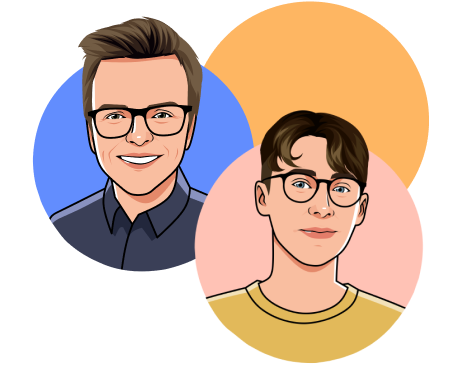
A little about us
We’re Digital Skills Education – a technology education company. We teach people the knowledge and skills to get the most out of technology – at home, in the workplace, or at school.
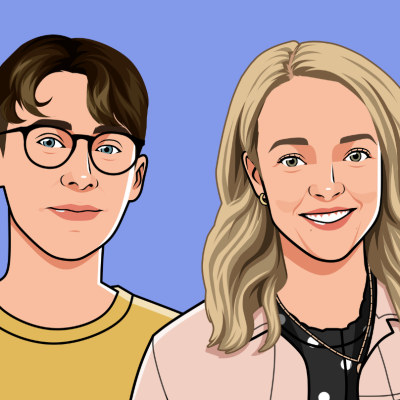
Know someone who would enjoy this course?
Recommend it to a friend.

If you liked this course, you might also like…
We’ve got another course where we’ll show you the best apps and features to keep your online accounts safe from cyber criminals.
Protecting your online accounts