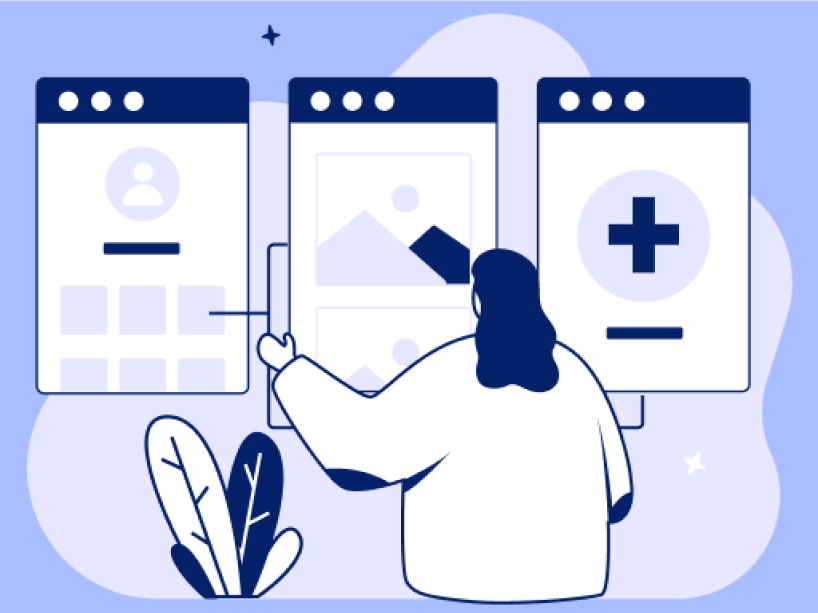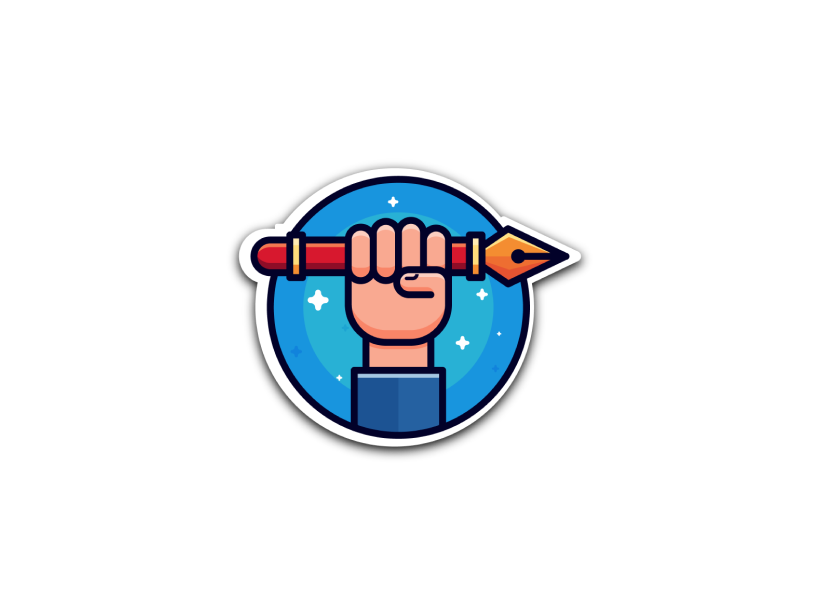Resource pack
Boost your digital wellbeing
Thanks for taking part the digital wellbeing courses: Reset your relationship with your phone and Take control of your personal data on your phone. You learned how to view your digital habits and identify ways to improve the security of the personal data on your phone.
We’ve created this resource pack to remind you about the topics we covered, and to help you keep learning at your own pace. We’ve included some of the videos and tips from the course, as well as further reading for you to explore.


“I hope you enjoyed the course and found it informative and useful. If you need a little refresher you can find course highlights below as well as some handy hints and tips!”
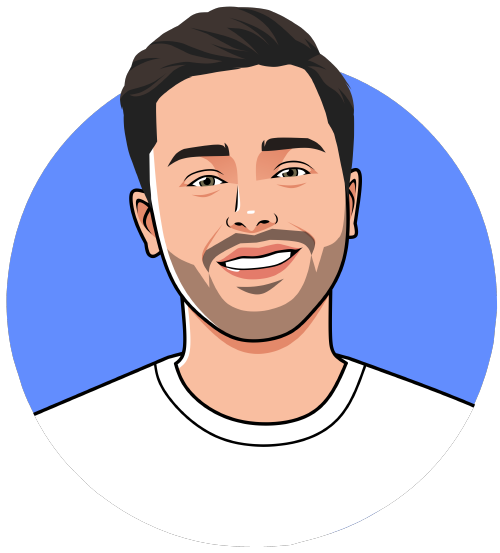

What we covered
- How to evaluate your digital habits and ways to improve your digital wellbeing
- How to tame annoying notifications and time-draining apps
- How to keep your phone safe from cyber criminals
You’ll find some helpful reading below under Further Reading. Just click on the “+” sign to expand each section.


We found other resources you might find interesting, I’ve added the links and videos below
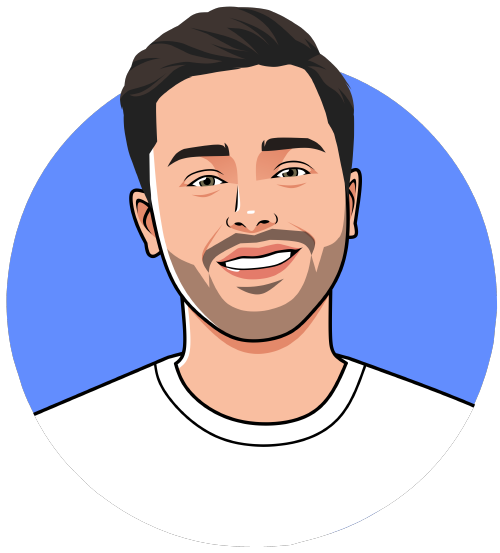

What we learned
- How to use Screen Time and Digital Wellbeing to view your digital habits
- How to use Do Not Disturb to manage interruptions and distractions
- Why companies want to collect our personal data and how they use it
- Protect our personal data by changing app permissions and using the “Ask App Not To Track” features
- The benefits of using secure and encrypted messenger apps
- How to improve the security of your phone by doing software updates and choosing strong passwords and PINs
We found other resources you might find interesting, I’ve added the links and videos below
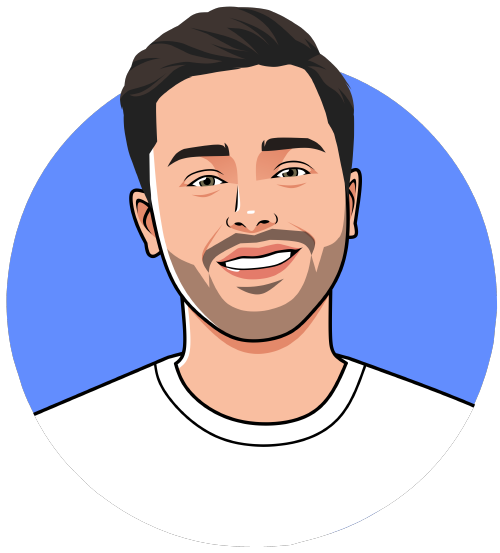

Reset your relationship with your phone
Reset your relationship with your phone
-
View your Screen Time
Screen Time will give you a report showing how your device is being used, apps you’ve opened and websites you’ve visited. You can see your usage, set limits for your most used apps, and see how many times a device was picked up or received a notification.
iPhone: Screen Time
- Settings
- Screen Time
- See All App and Website Activity
- Scroll to most used
Android Phone: Digital Wellbeing
- Settings
- Digital Wellbeing
- Dashboard
- Scroll to see all the Apps
-
Setting App Limits
You can set a daily limit for apps. App Limits are refreshed every day at midnight, and you can delete them at any time.
iPhones
- Settings
- Screen Time
- App Limits
- Add Limit
Android
- Settings
- Digital Wellbeing
- Dashboard
- Press the Egg Timer
-
Using Do Not Disturb
‘Do Not Disturb’ mode, also called ‘Focus’, helps you concentrate by minimising distractions. It helps to block out apps and pause all notifications.
You can customise Focus settings and choose when you want to receive alerts and notifications while letting other people and apps know when you’re busy.
Android: Do Not Disturb
- Notifications
- Long Press Do Not Disturb
- People
iPhone: Focus
- Settings
- Focus
- Work
- People
- Add
Protect your personal data on your phone
Protect your personal data on your phone
-
Check your phone’s app permissions
Android:
- Settings
- Apps
- Permission Manager
iPhone:
- Settings
- Privacy
iPhone users: If you see a request to track your activity, you can tap ‘Allow’ or ‘Ask App Not to Track’. The app will still work even if you ask it not to track you. If you choose ‘Ask App Not to Track‘ the app is not permitted to track your activity using information that identifies you or your phone, including your system ID or your email address.
Go to:
- Settings
- Privacy & Security
- Tracking
-
Keeping your data protected on your phone
Software Updates
- Apply security updates promptly will help protect your phone and accounts from cyber criminals.
- Apply updates as soon as they are available (don’t ignore them)
- Turn on ‘automatic updates‘ if available
Android: Check and update your Android version
- Settings
- System
- System Update
- You’ll find your update status. Follow any steps on the screen.
iPhone: Update your iPhone and turn on automatic updates
- Settings
- General
- Software Update
- Tap Automatic Updates, and then turn on Download iOS Updates
- Turn on Install iOS Updates. Your device will be updated automatically to the latest version of iOS or iPadOS. Some updates may need to be installed manually.
Strong Passwords
- Using a strong PIN (not the same PIN you use anywhere else)
- Make use of the fingerprint or face recognition
- Keep it hidden – be aware of ‘shoulder surfing’
Storing passwords security
You can use your phones built in software to help manage your passwords and help create you different passwords for each account.
Android
iPhone
-
Secure messaging apps
These apps use “End-To-End Encryption” which means that before your message is sent it is encrypted and can only be unlocked by the other user. The company who operates the messenger app isn’t able to see the contents of that message – the information inside it is locked.
- Signal
- iMessage (Apple)
Video tutorials
Here are some videos you may find useful
Did you enjoy the course?
Let us know or share some of the information below with your friends and colleagues online.
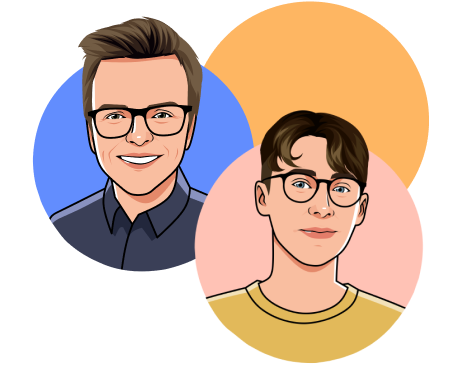
A little about us
We’re Digital Skills Education – a technology education company. We teach people the knowledge and skills to get the most out of technology – at home, in the workplace, or at school.
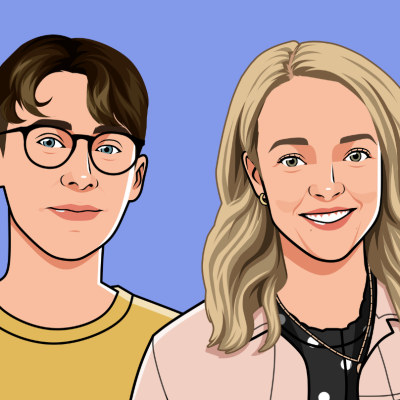
Know someone who would enjoy this course?
Recommend it to a friend.

If you liked this course, you might also like…
We’ve got another course where we’ll show you the best apps and features to keep your online accounts safe from cyber criminals.
Protecting your online accounts